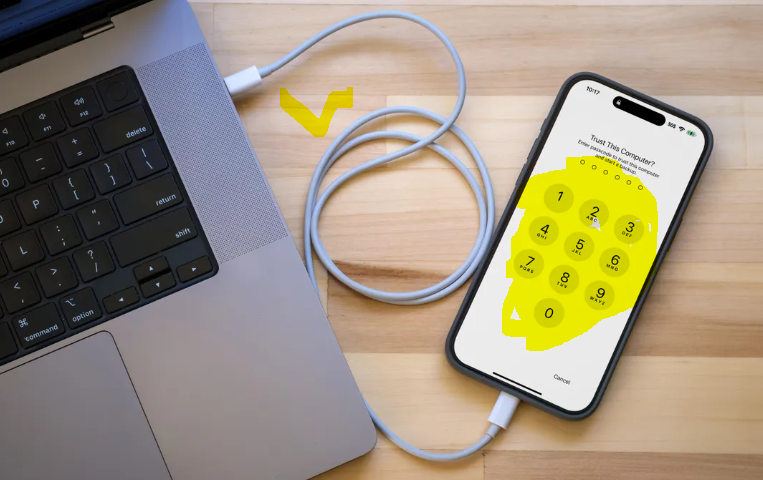The Correct Way to Back Up Your iPhone Before Installing iOS 18 Beta
With the release of iOS 18 Beta, many Apple enthusiasts are eager to test the latest features and improvements. However, beta versions can be unpredictable and may cause issues on your device. To safeguard your data, it is crucial to back up your iPhone before diving into the beta experience. Here’s a comprehensive guide to ensure your data remains secure.
Why Backup is Essential
Backing up your iPhone is a crucial step before installing any beta software. Beta versions are typically unstable and can cause data loss, app crashes, and other unexpected issues. A backup ensures that you can restore your device to its previous state if anything goes wrong during the beta testing process.
Methods to Back Up Your iPhone
There are two primary methods to back up your iPhone: iCloud and iTunes/Finder.
1. **iCloud Backup**
iCloud is a convenient way to back up your iPhone wirelessly. Here’s how to do it:
– **Connect to Wi-Fi:** Ensure your iPhone is connected to a stable Wi-Fi network.
– **Open Settings:** Tap on the Settings app.
– **Tap on Your Name:** At the top of the Settings menu, tap your name to access Apple ID settings.
– **Go to iCloud:** Tap on iCloud, then select iCloud Backup.
– **Enable iCloud Backup:** Ensure that iCloud Backup is toggled on.
– **Backup Now:** Tap “Back Up Now” and wait for the process to complete. This may take some time depending on the size of your data and the speed of your internet connection.
iCloud backups include your app data, device settings, Home screen and app organization, iMessages, photos and videos, purchase history from Apple services, and more. However, iCloud offers limited free storage (5GB), so you may need to purchase additional storage for a full backup.
2. **iTunes/Finder Backup**
For those who prefer a local backup, using iTunes on Windows or Finder on macOS Catalina and later is a reliable option:
– **Connect Your iPhone to Your Computer:** Use a USB cable to connect your iPhone to your Mac or PC.
– **Open iTunes/Finder:** Open iTunes on Windows or Finder on Mac.
– **Select Your Device:** In iTunes, click on the iPhone icon in the upper-left corner. In Finder, select your iPhone from the sidebar.
– **Encrypt Your Backup (Optional):** For added security, you can choose to encrypt your backup by selecting “Encrypt local backup” and setting a password.
– **Start the Backup:** Click “Back Up Now” to begin the backup process. Ensure you do not disconnect your iPhone until the backup is complete.
Local backups store almost all of your device’s data and settings, including Health and Activity data if encrypted.
#### Restoring Your iPhone
If you encounter issues with iOS 18 Beta and need to revert to the stable version of iOS, you can restore your iPhone from the backup you created.
1. **Using iCloud Backup:**
– **Erase Your iPhone:** Go to Settings > General > Reset > Erase All Content and Settings.
– **Set Up Your iPhone:** Follow the on-screen setup instructions until you reach the Apps & Data screen.
– **Restore from iCloud Backup:** Select “Restore from iCloud Backup” and sign in to your iCloud account. Choose the backup you created before installing the beta.
2. **Using iTunes/Finder Backup:**
– **Connect Your iPhone to Your Computer:** Use a USB cable to connect your iPhone.
– **Open iTunes/Finder:** Open iTunes on Windows or Finder on Mac.
– **Restore Backup:** Select your device, then click “Restore Backup.” Choose the backup you made before installing the beta and click “Restore.”
Backing up your iPhone is a vital step before installing iOS 18 Beta. Whether you choose iCloud or iTunes/Finder, ensure that your data is safely stored to avoid any potential data loss. This preparation allows you to explore the new features of iOS 18 Beta with peace of mind, knowing that your important information is protected. Happy beta testing!